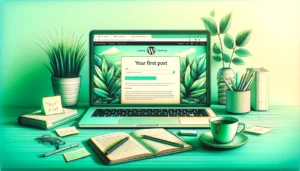Welcome to the world of WordPress! If you’re a business owner or marketing manager without a technical background, this guide is specially crafted for you. WordPress, a powerful and versatile platform, has revolutionized how we create and manage content online. It’s not just for tech-savvy individuals; it’s a tool that can empower anyone looking to establish a strong online presence.
In this comprehensive guide, we’ll walk you through the essentials of WordPress, from understanding its significance in the digital space to publishing your very first post. Whether you’re looking to share your brand’s story, showcase products, or connect with your audience, mastering WordPress is a crucial step in your digital journey.
So let’s dive in and unravel the mysteries of WordPress, making it a simple and enjoyable experience for you!
Understanding WordPress
What is WordPress?
At its core, WordPress is a content management system (CMS) that enables users to create and manage websites with ease. Originating as a blogging platform, it has evolved into a robust tool for building a variety of websites, from simple blogs to complex e-commerce sites.
Significance in the Business World
For business owners and marketing managers, WordPress is a game-changer. It powers over 40% of all websites on the internet, a testament to its reliability and ease of use. Its flexibility and scalability mean that it can grow with your business, adapting to your changing needs. Moreover, with its vast array of themes and plugins, WordPress offers unparalleled customization, allowing you to create a unique online presence that stands out in the digital marketplace.
WordPress.com vs. WordPress.org
Understanding the difference between WordPress.com and WordPress.org is crucial. WordPress.com is a hosted solution, meaning it takes care of hosting and managing your site for you. It’s user-friendly but comes with limitations in terms of customization. On the other hand, WordPress.org is a self-hosted platform, giving you full control over your site. While it requires a bit more technical know-how, the level of customization and control it offers is unmatched.
Exploring WordPress Themes
Choosing the Right Theme
The theme of your WordPress site dictates its appearance and layout. With thousands of themes available, it’s important to choose one that aligns with your brand and meets your functional needs. Consider factors like responsiveness (how well it adapts to different devices), customization options, and compatibility with plugins.
Selecting and Installing a Theme
To select a theme, navigate to the ‘Appearance’ section in your WordPress dashboard and explore the ‘Themes’ directory. You can preview themes to see how they would look on your site and read reviews to gauge their performance. Once you’ve made your choice, installing it is as simple as clicking ‘Install’ and then ‘Activate.’
Read more about choosing a theme in our guide.
Customizing Your Theme
Most WordPress themes offer customization options that let you tweak various elements like colors, fonts, and layout without any coding knowledge. Use the ‘Customize’ option in the ‘Appearance’ section to make your site truly yours. Remember, consistency in design is key to building a professional and recognizable brand identity.
Creating Your First Post
Creating a Post Step-by-Step
- From your WordPress dashboard, navigate to ‘Posts’ and click ‘Add New.’
- Enter a title for your post in the title area.
- Use the WordPress Editor to add and format your content. You can add text, insert images, embed videos, and more.
Understanding the WordPress Editor
The WordPress Editor, also known as the Gutenberg Editor, is a block-based system that allows for easy content creation. Each piece of content – be it a paragraph, image, or video – is a block that you can move and customize individually. This makes arranging your content intuitive and flexible.
Adding Text, Images, and Multimedia
- Text: Simply type into a text block. You can change the font size, color, and other formatting options.
- Images: Click the ‘Add Block’ button, select ‘Image,’ and choose how you want to upload your image.
- Multimedia: Embed videos or audio by choosing the appropriate block type. You can embed content from platforms like YouTube directly into your post.
Enhancing Your Post
Using Additional Keywords Effectively
Incorporate your additional keywords naturally into your content. This improves SEO and helps your post rank higher in search results.
Incorporating SEO Best Practices
Use a friendly, conversational tone and include internal and external links where relevant. Also, ensure your post has a clear structure with headers and subheaders.
Adding Tags and Categories
Tags and categories help organize your content and make it easier for readers to find related posts. Categories are broad, while tags are more specific. Both are essential for a well-structured WordPress site.
Previewing and Publishing
Previewing Your Post
Always preview your post to see how it will appear to your audience. Look for any formatting issues or errors.
Final Checks
Proofread your post thoroughly. Check for any grammatical errors, and ensure that the layout is visually appealing and easy to read.
Publishing Your Post
When you’re satisfied, click the ‘Publish’ button. Your post is now live!
Managing and Updating Posts
Editing and updating existing posts in WordPress is straightforward. Navigate to the ‘Posts’ section in your dashboard, where you’ll find a list of all your posts. Click on the post you wish to edit, make your changes, and then hit ‘Update’ to save them. Regularly updating your content ensures that it remains relevant and engaging for your audience.
Managing comments is an integral part of fostering a community around your content. In the ‘Comments’ section, you can approve, reply to, edit, or delete comments. Engaging with your audience through comments can lead to valuable insights and build loyalty.
To understand how your posts are performing, WordPress offers various tools and plugins for analytics. These tools can provide data on visitor numbers, engagement rates, and other relevant metrics, helping you refine your content strategy over time.
Conclusion
You’ve now embarked on your WordPress journey, equipped with the knowledge to create, publish, and manage your posts. WordPress, with its user-friendly interface and vast array of features, is an invaluable tool for business owners and marketing managers looking to establish a strong online presence.
As you continue to explore and experiment with WordPress, remember that it’s a platform that grows with you. There’s always more to learn, more to customize, and more ways to engage with your audience.
Looking for deeper insights? Explore our detailed WordPress walkthrough for beginners.