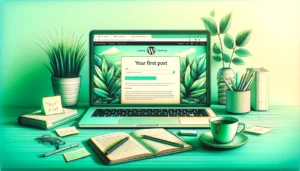In the fast-paced digital world, the speed of your WordPress website is critical. A sluggish website not only frustrates visitors but also affects your search engine rankings. Fortunately, one of the most effective ways to boost your WordPress site’s performance is through caching. Caching can significantly reduce load times, making your website more efficient and user-friendly. This guide dives into the realm of caching plugins for WordPress, outlining their importance, how to choose the right one, and tips for optimal usage. Whether you’re a blogger, a small business owner, or managing a large e-commerce site, understanding and implementing caching is key to a successful online presence.
Understanding Caching in WordPress
What is Caching?
Caching is like a memory bank for your website, where frequently accessed data is stored temporarily for quicker retrieval. In WordPress, caching can take various forms, but its core purpose remains the same: to minimize the amount of data fetched from the database or server, thereby speeding up the website.
Types of Caching in WordPress
- Page Caching: Stores complete web pages as static files, which are then served to users. This reduces the need for PHP code execution and database queries.
- Object Caching: Saves database query results, so the next time a piece of data is needed, it is fetched from the cache instead of the database.
- Database Caching: Specifically targets database requests, storing the results of queries for quicker future access.
- Browser Caching: Utilizes the visitor’s browser to store website files, reducing load times for repeat visitors.
How Caching Works in WordPress
When a user visits a WordPress site, the server processes PHP scripts and queries the database to fetch content. Caching plugins intercept this process, storing the results of these operations. When another user requests the same content, the plugin serves the cached data, significantly reducing the server load and speeding up the response time.
Benefits of Using Caching Plugins
- Improved Website Speed and Performance: Caching plugins significantly reduce the load time of your WordPress site, ensuring a faster and smoother experience for your visitors.
- Enhanced User Experience: A fast-loading website enhances user satisfaction, leading to longer visit durations and lower bounce rates.
- Reduced Server Load: By minimizing the number of requests to the server, caching reduces server load, which is particularly beneficial during traffic spikes.
- Improved SEO Rankings: Search engines favor faster websites. A quicker load time can lead to better rankings in search results.
- Increased Scalability: Caching makes handling increased traffic easier, allowing your website to grow without compromising performance.
Criteria for Choosing a Caching Plugin
- Compatibility with WordPress Version: Ensure the plugin is compatible with your version of WordPress for optimal functionality and security.
- Features Offered: Look for essential features like page caching, minification, and CDN integration. Advanced features like lazy loading images can also be beneficial.
- Ease of Use and Customization: Choose a plugin that offers an intuitive interface and flexible customization options to suit your specific needs.
- User Reviews and Ratings: Check user reviews and ratings to gauge the plugin’s performance and reliability.
- Support and Documentation: Good support and comprehensive documentation are crucial for troubleshooting and making the most out of the plugin.
Top Caching Plugins for WordPress
WP Rocket
- Key Features: User-friendly interface, page caching, cache preloading, sitemap preloading, GZIP compression, browser caching, database optimization, and CDN integration.
- Benefits: Known for its simplicity and effectiveness, WP Rocket can significantly improve site speed without requiring technical expertise.
- Drawbacks: It is a premium plugin, so there’s no free version available.
W3 Total Cache
- Key Features: Page caching, object caching, database caching, minification, CDN support, and browser caching.
- Benefits: Offers extensive customization options and is capable of significant performance improvements.
- Drawbacks: The extensive customization options can be overwhelming for beginners.
WP Super Cache
- Key Features: Page caching, cache preloading, CDN support, and advanced cache preload options.
- Benefits: It’s free and easy to set up, making it ideal for beginners and small websites.
- Drawbacks: Lacks some advanced features present in other plugins.
LiteSpeed Cache
- Key Features: Automatic page caching, tag-based cache management, image optimization, and CDN support.
- Benefits: Especially effective for websites on LiteSpeed servers, offering deep server-level cache management.
- Drawbacks: Its full potential is only realized on LiteSpeed servers.
Cache Enabler
- Key Features: Simple page caching, cache expiry, and manual cache clearing.
- Benefits: It’s a lightweight and straightforward plugin, perfect for those who need a no-frills caching solution.
- Drawbacks: Limited features compared to more comprehensive plugins.
Implementing and Configuring a Caching Plugin
- Installation: Most caching plugins can be installed directly from the WordPress dashboard. Navigate to ‘Plugins’ > ‘Add New’, search for the plugin, and click ‘Install Now’.
- Configuration: After installation, configure the plugin settings to match your website’s needs. Common settings include page cache, minification, and CDN settings.
- Testing and Verification: Use tools like Google PageSpeed Insights, GTmetrix, or Pingdom to test your website’s performance before and after configuring the caching plugin. Look for improvements in load times and overall performance scores.
Best Practices and Common Pitfalls
Best Practices
- Regular Updates: Keep your caching plugin and WordPress installation updated to ensure compatibility and security.
- Caching and Dynamic Content: Balance caching with the need for dynamic content, especially for e-commerce sites where cart and checkout pages should not be cached.
- Monitor Performance: Regularly monitor your site’s performance and adjust caching settings as needed for optimal results.
Common Pitfalls
- Over-Caching: Excessive caching can lead to issues with dynamic content not updating properly.
- Plugin Conflicts: Be cautious of conflicts with other plugins, particularly those that modify website content or headers.
- Ignoring Mobile Optimization: Ensure your caching solution is optimized for mobile devices, as mobile-friendliness is crucial for modern websites.
Conclusion
Caching is a powerful tool in the arsenal of WordPress site optimization. By carefully choosing and configuring the right caching plugin, you can significantly improve your site’s speed, enhance user experience, and boost your SEO rankings. Remember, each website is unique, so it’s worthwhile to experiment with different plugins and configurations to find the best fit for your needs.