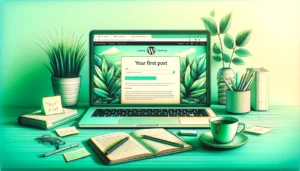WordPress is an incredibly versatile platform, powering everything from small personal blogs to large corporate websites. As a business owner or marketing manager, understanding the basics of WordPress can significantly enhance your online presence and marketing efforts. This guide is designed to demystify WordPress for non-technical individuals, providing a straightforward path to mastering its essentials. By the end of this article, you’ll be equipped with the knowledge to confidently navigate and utilize WordPress for your business needs.
Understanding WordPress: The Basics
What is WordPress?
WordPress, at its core, is a content management system (CMS) that allows you to create and manage a website with ease. It started in 2003 as a simple blogging platform but has evolved into a powerful tool that powers over 40% of all websites on the internet. The beauty of WordPress lies in its simplicity and flexibility, making it an ideal choice for business owners and marketing managers with limited technical knowledge.
The Importance of WordPress for Businesses
For businesses, WordPress offers a cost-effective and scalable solution to establish an online presence. Its user-friendly interface means you don’t need to be a web developer to create a professional-looking site. Additionally, the vast array of themes and plugins available allows for extensive customization to suit your business’s unique brand and functionality needs.
WordPress.com vs WordPress.org
One common confusion for beginners is the difference between WordPress.com and WordPress.org. WordPress.com is a hosted solution where your website lives on the WordPress.com servers. It’s a great option for beginners as it takes care of hosting, and maintenance, and offers a range of pre-designed themes. However, it has limitations in terms of monetization and customization.
On the other hand, WordPress.org is a self-hosted solution. This means you download the software and host it on your own server or with a hosting provider. While it requires a bit more technical know-how, it offers full control over your website. You can install custom themes, plugins, and even modify the code. For businesses looking for a more branded and unique website, WordPress.org is often the preferred choice.
Understanding these basics sets the foundation for diving into the practical aspects of setting up and managing a WordPress site. As you continue reading, you’ll learn how to set up your own WordPress website, manage content, and utilize the platform to its fullest potential.
Understanding the WordPress Dashboard
After installing WordPress, the first thing you’ll encounter is the WordPress dashboard. This is your command center, where you can create content, customize your site, and install plugins. The dashboard might seem overwhelming at first, but it’s intuitively designed for easy navigation.
Dashboard Overview
- Posts: This is where you create and manage your blog posts.
- Media: The media library stores all your images, videos, and audio files.
- Pages: Here you can create and edit static pages like ‘Home,’ ‘About Us,’ and ‘Contact.’
- Comments: This section allows you to moderate user comments on your posts and pages.
- Appearance: Customize the look of your site with themes, widgets, and menus.
- Plugins: Add new functionality to your site by installing plugins.
- Users: Manage user accounts, including roles and permissions.
- Settings: This area lets you configure settings like your website’s title, tagline, and URL structure.
Themes and Customization
WordPress themes define the visual appearance of your website. There are thousands of free and premium themes available, each offering different design and functionality. Choosing the right theme is crucial as it represents your brand and affects user experience.
Selecting a Theme
When selecting a theme, consider:
- Responsiveness: The theme should look good on all devices, including desktops, tablets, and smartphones.
- Customization Options: Look for themes that offer easy customization options to align with your brand identity.
- Speed and Performance: A lightweight theme ensures your site loads quickly.
- SEO Friendliness: Themes optimized for search engines will help your site rank better.
Plugins: Enhancing Your Site’s Capabilities
Plugins are like apps for your WordPress site. They add new features and extend functionality. Whether you need a contact form, SEO tools, or social media integration, there’s likely a plugin for it.
Installing Plugins
Installing a plugin is straightforward:
- Go to the ‘Plugins’ section in your dashboard.
- Click ‘Add New’ and search for the plugin you need.
- Install and activate the plugin, then configure its settings.
WordPress Community and Support
One of WordPress’s greatest strengths is its large and active community. From forums and blogs to WordCamps and meetups, there’s a wealth of knowledge and support available. Whether you’re facing a technical issue or looking for design inspiration, the WordPress community is an invaluable resource.
In the next sections, we’ll delve deeper into creating content, managing your site, and engaging with your audience. Stay tuned as we guide you through the journey of mastering WordPress for your business needs.
Setting Up Your WordPress Site
Setting up a WordPress site involves several key steps: choosing a hosting service, selecting a domain name, installing WordPress, and getting familiar with the WordPress dashboard. This section will guide you through each step, ensuring a smooth start to your WordPress journey.
Choosing a Hosting Service and Domain Name
Your first step is to select a hosting service and a domain name. The hosting service is where your website’s files are stored, while the domain name is your website’s address on the internet.
Selecting a Hosting Service
When choosing a hosting provider, consider:
- Reliability and Uptime: Look for providers that offer high uptime (the time your website is available online).
- Customer Support: Good customer support is crucial, especially if you’re new to WordPress.
- WordPress Specific Hosting: Some providers offer WordPress-specific hosting, optimized for the best performance.
- Scalability: Ensure the hosting plan can grow with your business.
Choosing a Domain Name
Your domain name should be:
- Memorable and Brandable: Easy to remember and reflects your brand.
- Short and Simple: Avoid long and complicated names.
- Appropriate Domain Extension: Common extensions like .com, .net, or .org, or more specific ones like .store, .tech, etc.
Installing WordPress
Most hosting providers offer easy, one-click WordPress installations. Once installed, you can access your WordPress dashboard by entering your domain name followed by /wp-admin in your browser.
Navigating the WordPress Dashboard
The dashboard is where you’ll manage your website. Spend some time getting familiar with its features and layout. Key areas include:
- Posts: For writing and publishing blog posts.
- Media: Where you upload and manage images and other media files.
- Pages: For creating static pages like ‘Home’, ‘About’, and ‘Contact’.
- Appearance: Customize your site’s theme and appearance here.
Selecting and Customizing a Theme
Choosing the right theme is crucial as it sets the visual tone of your site. WordPress offers thousands of free and premium themes.
Steps to Customize a Theme
- Preview and Install: Browse themes in the ‘Appearance’ section and preview them live.
- Customize: Use the customizer to adjust colors, fonts, and layout.
- Widgets and Menus: Add widgets for additional features and set up navigation menus.
Setting up your WordPress site is the first step in your journey to building a successful online presence. With your site now live, the next step is creating compelling content to engage your audience.
Creating Content in WordPress
Content is the heart of your WordPress site. It’s what draws visitors in and keeps them engaged. This section will cover the basics of creating and managing posts and pages, adding media, and using categories and tags to organize your content.
Basics of Creating Posts and Pages
WordPress offers two primary types of content: posts and pages. Posts are typically used for blog articles and are listed in reverse chronological order on your blog page. Pages are used for static content like ‘About Us’, ‘Contact’, or ‘Services’.
Creating a New Post
- Go to ‘Posts’ -> ‘Add New’.
- Enter a title and start writing your content.
- Use the block editor to add different types of content like images, lists, or videos.
Check out our complete guide on creating your first post in WordPress, from start to finish!
Creating a New Page
- Navigate to ‘Pages’ -> ‘Add New’.
- Enter the page title and content.
- Customize the layout using the block editor.
Adding and Editing Content: Text, Images, and Videos
The WordPress editor, also known as Gutenberg, allows you to create content using blocks. Blocks can be text, images, videos, buttons, or other elements.
Using the Block Editor
- Add Blocks: Click the ‘+’ button to add a new block.
- Edit Blocks: Click on a block to edit its content and settings.
- Rearrange Blocks: Drag and drop blocks to rearrange your content.
Understanding and Using Categories and Tags Effectively
Categories and tags help organize your content and make it easier for users to find what they’re looking for.
Categories
- Broad Grouping: Use categories to broadly group your posts. For example, a business blog might have categories like ‘Marketing’, ‘Sales’, and ‘Product Updates’.
- Hierarchical: Categories can have subcategories, creating a hierarchy.
Tags
- Specific Topics: Tags are used to describe specific topics within a post. They are more detailed and can be used liberally.
- No Hierarchy: Unlike categories, tags don’t have a hierarchy.
Creating engaging and well-organized content is key to the success of your WordPress site. By mastering the basics of posts, pages, and the block editor, you can start building a rich and engaging experience for your visitors.
Managing Your WordPress Site
Effective management of your WordPress site is crucial for maintaining its performance, security, and user engagement. This section covers essential plugins, basic site maintenance, security tips, and SEO basics for WordPress.
An Introduction to Plugins
Plugins extend the functionality of your WordPress site. There’s a plugin for almost everything – from adding contact forms to improving SEO or creating an online store.
Essential Plugins for Business Websites
- SEO Plugins: Tools like Yoast SEO or All in One SEO help optimize your site for search engines.
- Security Plugins: Solutions like Wordfence or Sucuri provide added security against threats.
- Backup Plugins: Plugins like UpdraftPlus or VaultPress ensure your data is regularly backed up.
- Performance Plugins: Use caching plugins like W3 Total Cache or WP Super Cache to improve site speed.
Basic WordPress Site Maintenance
Regular maintenance is key to keeping your site running smoothly.
Maintenance Tips
- Regular Updates: Keep WordPress, themes, and plugins updated to ensure security and performance.
- Regular Backups: Set up automated backups to protect your content.
- Monitoring Performance: Use tools like Google Analytics to monitor your site’s performance.
WordPress Site Security Tips
Security is paramount, especially for business sites.
Security Best Practices
- Strong Passwords: Use strong, unique passwords for your WordPress admin area.
- Regular Updates: Keep your WordPress core, plugins, and themes up to date.
- Security Plugins: Install a security plugin to monitor and protect your site.
- Limit Login Attempts: Plugins can limit the number of login attempts to prevent brute force attacks.
SEO Basics for WordPress
SEO (Search Engine Optimization) is vital for increasing your site’s visibility on search engines.
SEO Tips for WordPress
- Use SEO Plugins: Plugins like Yoast SEO guide you in optimizing your content.
- Quality Content: Publish high-quality, relevant content regularly.
- Mobile Optimization: Ensure your site is mobile-friendly.
- Fast Loading Speed: Optimize images and use caching for faster load times.
Managing your WordPress site effectively involves a combination of the right tools, regular maintenance, and a focus on security and SEO. By following these best practices, you can ensure that your site remains secure, fast, and visible to your target audience.
Engaging With Your Audience
Engagement is key to building a loyal audience and driving business growth. This section explores how to use WordPress to engage with your audience, including leveraging marketing tools, integrating social media, and understanding WordPress analytics.
Leveraging WordPress for Marketing
WordPress is not just a platform for building websites; it’s a powerful tool for marketing your business.
Marketing Tools in WordPress
- Email Marketing: Plugins like MailChimp for WordPress allow you to connect with your audience through newsletters and email campaigns.
- Social Media Integration: Use plugins to add social sharing buttons and connect your site to your social media accounts.
- Contact Forms: Plugins like Contact Form 7 or WPForms let you easily create forms to capture leads.
Integrating Social Media With Your WordPress Site
Social media integration can significantly enhance your site’s engagement and reach.
Social Media Strategies
- Sharing Buttons: Add social sharing buttons to allow visitors to easily share your content.
- Social Feeds: Display your latest social media posts directly on your site.
- Social Login: Enable social media login for easier user registration.
Understanding WordPress Analytics for Audience Engagement
Analytics provide insights into how visitors interact with your site, helping you make informed decisions.
Using Analytics in WordPress
- Google Analytics: Integrate Google Analytics to track visitor behavior, traffic sources, and more.
- WordPress Stats: Plugins like Jetpack offer built-in analytics for quick insights.
- Heatmaps: Use heatmap plugins to see where visitors click and how they navigate your site.
By effectively engaging with your audience through WordPress, you can build a more dynamic and interactive online presence. This not only enhances user experience but also drives more traffic and conversions.
Advanced WordPress Tips and Tricks
As you become more comfortable with WordPress, you can explore advanced techniques to further enhance your site. This section provides insights into customizing your site with widgets and menus, understanding themes and child themes, and basic troubleshooting tips.
Customizing Your Site with Widgets and Menus
Widgets and menus offer additional ways to customize and navigate your site.
Using Widgets
- What Are Widgets?: Widgets are small blocks that perform specific functions.
- Adding Widgets: You can add widgets to your sidebars, footers, or other widget-ready areas of your theme.
- Types of Widgets: Common widgets include search bars, recent posts, custom menus, and social media feeds.
Creating and Customizing Menus
- Menu Locations: Different themes offer various menu locations like header, footer, or sidebar.
- Adding Items to Menus: Include pages, categories, custom links, or posts in your menus.
- Customizing Menus: Rearrange menu items and customize their labels for better navigation.
Introduction to WordPress Themes and Child Themes
Themes control the visual appearance of your WordPress site. Child themes allow you to make changes without affecting the original theme.
Why Use Child Themes?
- Safe Updates: With a child theme, you can update the parent theme without losing your customizations.
- Customization: Modify the style and functionality of your theme without altering the original files.
Basic Troubleshooting Tips for WordPress Issues
Encountering issues is common, but WordPress provides tools to help you troubleshoot.
Troubleshooting Tips
- Check Plugins and Themes: Deactivate plugins and switch to a default theme to identify conflicts.
- Clear Cache: Clear your site and browser cache to resolve issues with outdated content.
- WordPress Support Forums: Use the WordPress support forums for help with specific issues.
By mastering these advanced tips and tricks, you can take full control of your WordPress site, creating a more personalized and effective online presence.
Conclusion
Throughout this comprehensive guide, we’ve explored the various facets of WordPress, from its basic setup to advanced customization options. We’ve covered everything a non-technical business owner or marketing manager needs to know to start and manage a successful WordPress site.
Key Takeaways
- WordPress is User-Friendly: Its intuitive design makes it accessible for beginners, yet powerful enough for advanced users.
- Content is King: Effective content creation is essential for engaging and retaining your audience.
- Regular Maintenance is Crucial: Keeping your site updated and backed up ensures security and performance.
- Engagement Drives Growth: Utilizing WordPress’s marketing and social media tools can significantly boost your online presence.
- Community Support is Available: The vast WordPress community offers resources and support for any challenges you may face.
Encouragement for Exploration and Experimentation
The journey with WordPress is one of continuous learning and experimentation. Don’t be afraid to try new themes, experiment with different plugins, and customize your site to match your unique vision. As you grow more confident, delve into more advanced features to fully leverage WordPress’s capabilities.
Resources for Further Learning
Consider exploring additional resources such as WordPress tutorials, online courses, webinars, and community forums to further enhance your skills and knowledge.
We hope this guide has provided you with a solid foundation in WordPress basics and inspired you to take your online presence to new heights. Remember, every great website starts with a single step, and you’ve just taken yours.