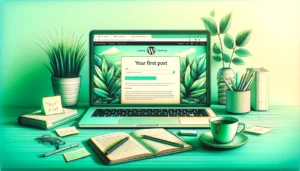WordPress image optimization is a key component of website management. For business owners and marketing managers who aren’t tech-savvy, understanding how to optimize images can dramatically enhance your website’s performance.
In this article, you will learn:
- The essentials of image optimization and its impact on WordPress sites.
- Easy-to-follow steps for optimizing images effectively on WordPress.
- A comparison of the best WordPress image optimization plugins and tools.
Let’s dive into making your WordPress site faster and more efficient.
Understanding WordPress Image Optimization
Image optimization in WordPress is more than just a technical task; it’s a crucial step in website maintenance. At its core, image optimization involves reducing the file size of your images without sacrificing quality. This balance ensures your website remains visually appealing while loading quickly.
Optimized images are pivotal for site speed, a key factor in user experience and search engine rankings. Large, unoptimized images can slow down your website, leading to frustrated users and potentially lower search engine visibility. As a business owner or marketing manager, understanding this balance is vital for maintaining an effective online presence.
Why Optimize Images in WordPress?
The optimization of images on your WordPress site is not just about aesthetics; it significantly impacts your site’s overall health. Here are the key reasons why image optimization is vital:
Firstly, optimized images enhance your website’s speed. Quick-loading sites provide a better user experience, keeping visitors engaged and reducing bounce rates. This is especially important for non-technical business owners and marketing managers who rely on their website’s performance to attract and retain customers.
Secondly, image optimization plays a crucial role in SEO. Search engines like Google prioritize websites that load faster, and images are often the heaviest elements on a page. By reducing image file sizes, you boost your site’s chances of ranking higher in search results. Lastly, optimized images consume less storage space and bandwidth. This not only reduces hosting costs but also ensures your site performs well even during high traffic periods, making it a smart business decision.
Step-by-Step Guide to Optimizing Images in WordPress
For those who are new to WordPress image optimization, the process might seem daunting. However, with these straightforward steps, you can effectively optimize your images:
- Choose the Right File Format: Before uploading, decide between formats like JPEG, PNG, and WebP. JPEG is ideal for photographs with lots of colors, while PNG is better for images with transparency.
- Resize Your Images: Large images directly impact site loading times. Resize images to the maximum size they’ll be displayed on your website. Tools like Adobe Photoshop or free online resizers can help.
- Compress the Images: Image compression reduces file size without losing much quality. You can use tools like TinyPNG or ImageOptim for this purpose.
- Use WordPress’ Built-in Features: WordPress has features to help with image optimization. For instance, when you upload an image, WordPress creates multiple versions of it in different sizes.
- Regularly Update Images: Keep your images updated and optimized. Over time, you might find better ways to optimize, or WordPress might introduce new features for optimization.
By following these steps, you can ensure that your images are optimized, enhancing your website’s performance and user experience.
Top Plugins and Tools for WordPress Image Optimization
While manual optimization is effective, using plugins can streamline the process. Here’s a look at some popular WordPress image optimization plugins and tools:
- EWWW Image Optimizer: This plugin automatically optimizes images as you upload them to your site. It also optimizes images already on your site and can convert images to the best file format.
- Imagify Plugin: Known for its user-friendly interface, Imagify offers various levels of image compression and can bulk optimize images. It’s an excellent choice for those who prioritize ease of use.
- WP Smush: This plugin focuses on optimizing image file sizes without compromising quality. It can process images in bulk and is known for its efficiency.
- TinyPNG (WP Compress): Integrating with TinyPNG’s service, this plugin provides powerful image compression and is great for sites with a large number of images.
- ShortPixel: Another popular option, ShortPixel, offers advanced image optimization, including WebP conversion, without needing any technical knowledge.
Each of these plugins has its unique features and advantages. Depending on your website’s specific needs and your comfort with technology, one of these could be the ideal solution for keeping your images perfectly optimized.
Best Practices for Ongoing Image Optimization
Maintaining optimized images on your WordPress site is an ongoing process. Here are some best practices to ensure continuous optimization:
- Regularly Review Your Images: Periodically check your images for optimization opportunities. New techniques and tools emerge regularly, offering more efficient ways to optimize.
- Stay Updated with Plugins: If you use image optimization plugins, keep them updated. Plugin developers frequently release updates that can improve optimization techniques and compatibility with the latest WordPress version.
- Monitor Site Speed: Use tools like Google PageSpeed Insights to regularly monitor your site’s speed. If you notice a slowdown, check if unoptimized images are a contributing factor.
- Educate Your Team: If you have a team managing your website, ensure they understand the importance of image optimization. Provide training or resources to help them optimize images effectively.
- Backup Original Images: Always keep a backup of original images. In case you need to re-optimize or use them in a different context, having the original high-quality version is vital.
By adhering to these practices, you can ensure that your WordPress site continues to benefit from optimized images, contributing to an overall efficient and user-friendly experience.
Conclusion
Optimizing images on your WordPress site is a straightforward yet powerful way to enhance your site’s performance, improve user experience, and boost your SEO efforts. By understanding the importance of image optimization, utilizing the right tools and plugins, and following best practices, you can significantly improve your site’s loading speed and overall effectiveness.
Recap of the key takeaways:
- Image optimization is crucial for website speed and SEO.
- There are simple, effective steps to optimize images manually or through plugins.
- Regular maintenance and updates are essential for ongoing optimization.
As a natural next step, consider exploring advanced WordPress site optimization techniques. Delving deeper into aspects like caching, database optimization, and mobile responsiveness can further elevate your site’s performance, offering an even more seamless experience for your visitors.
With these insights and actions, you’re well-equipped to optimize your WordPress images and, by extension, your entire website.